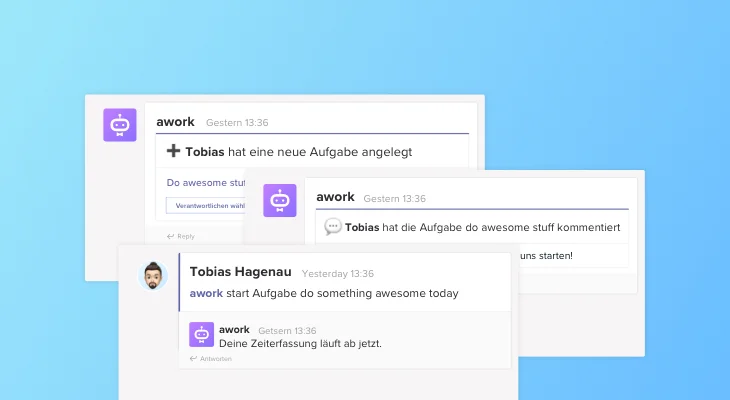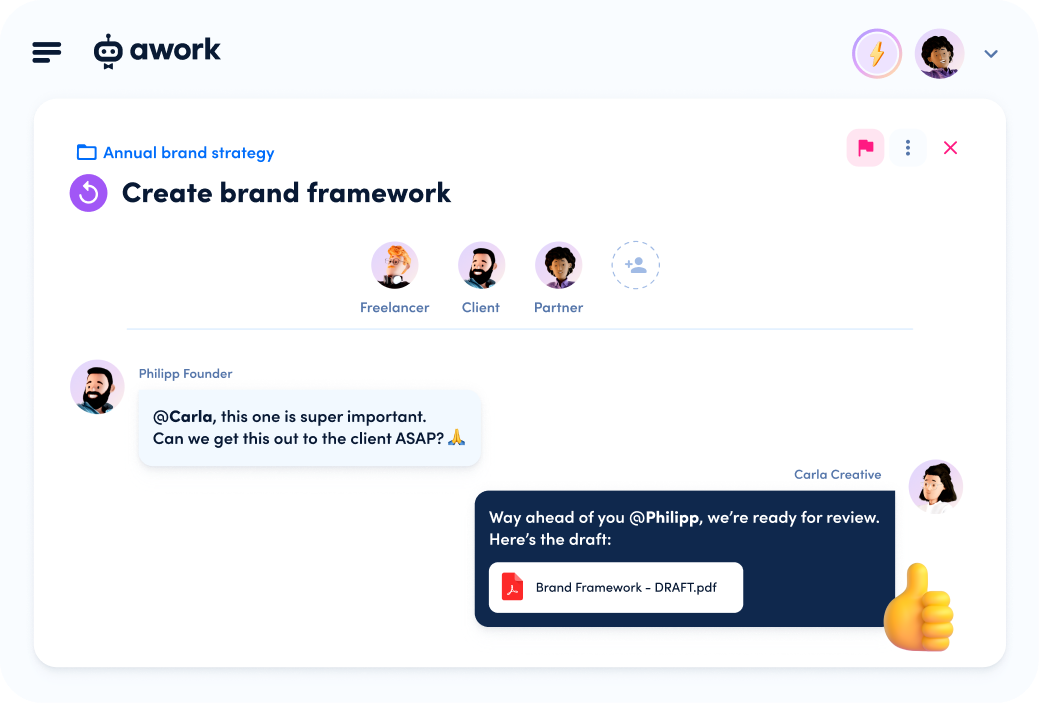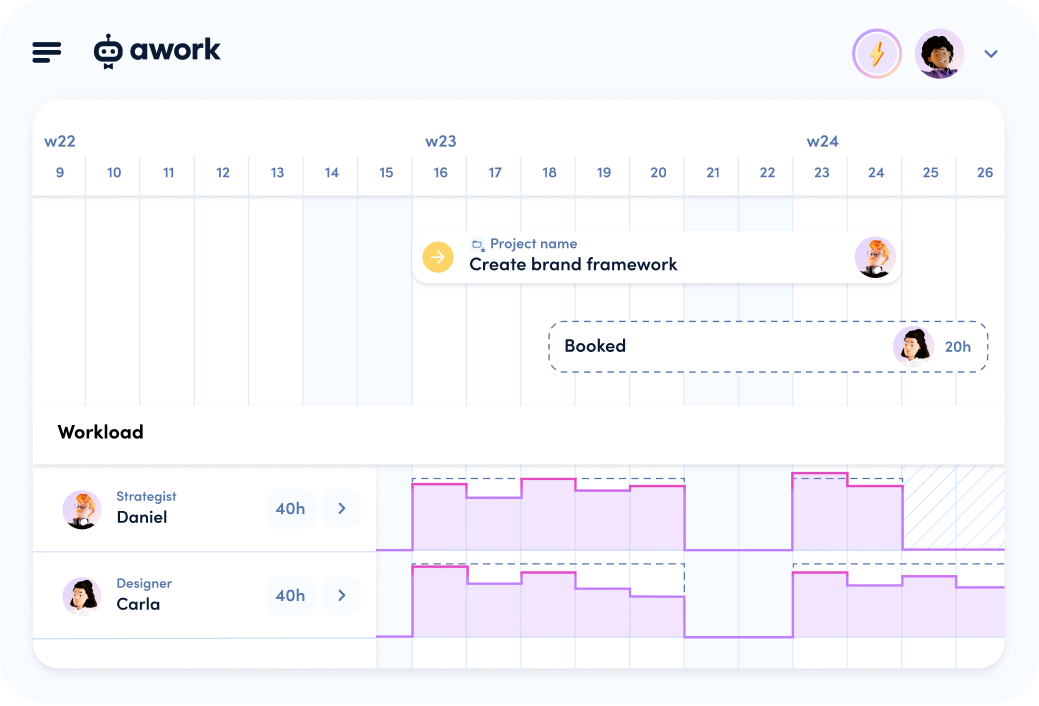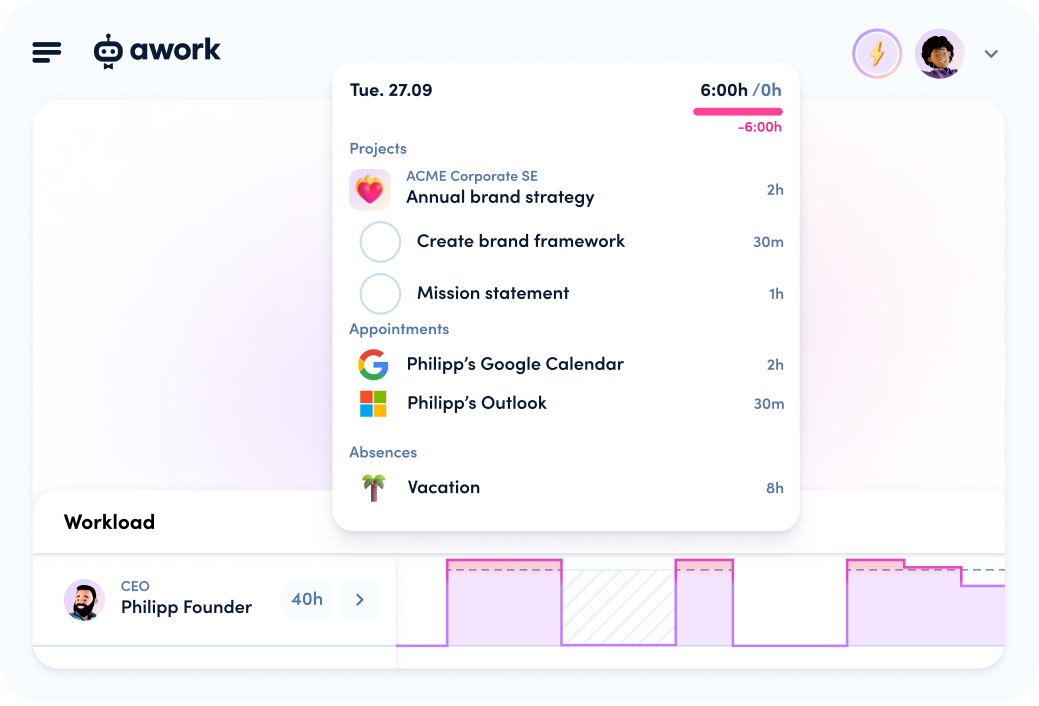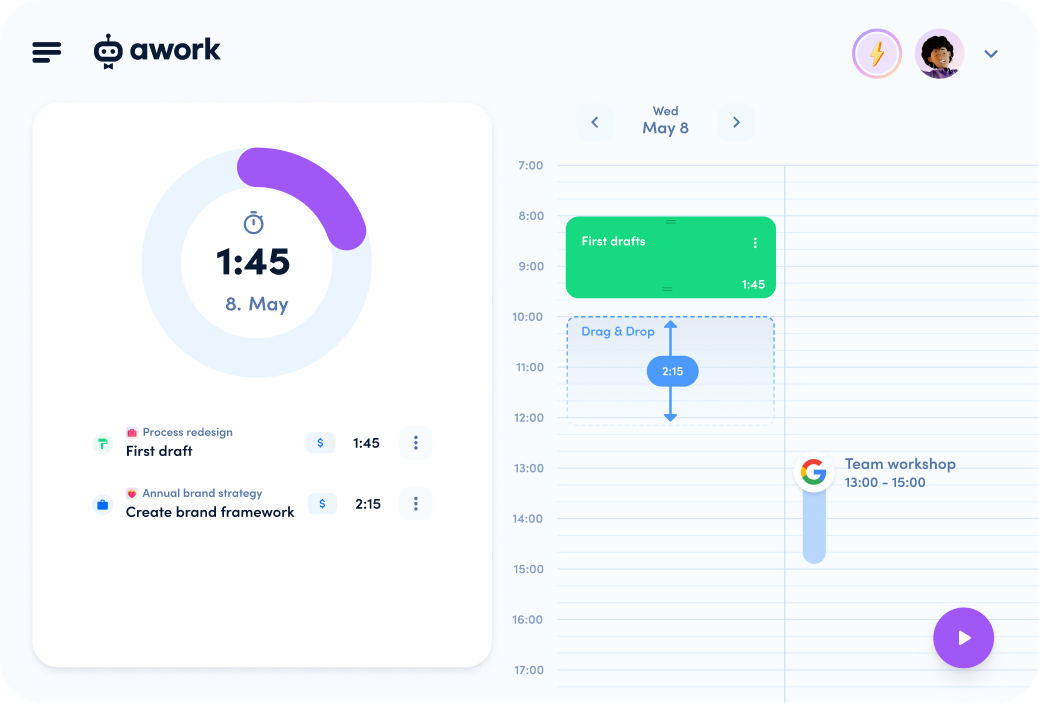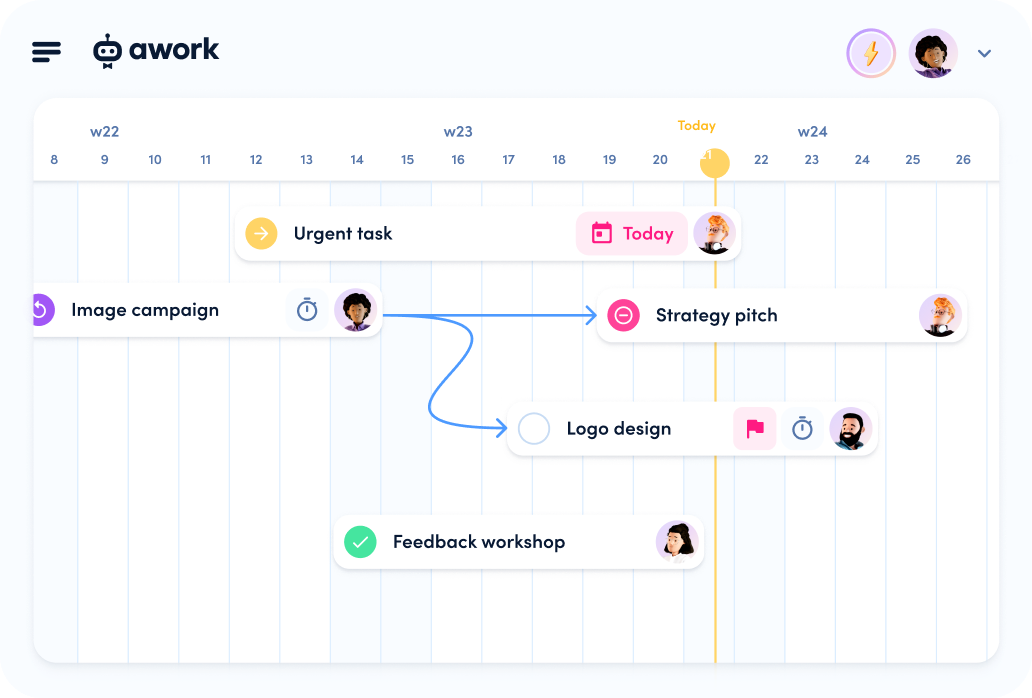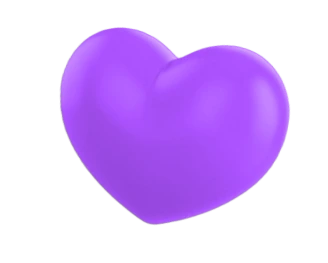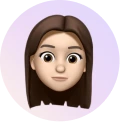Yeah! Direct Microsoft Teams integration is now available alongside Slack MS Teams is a popular tool in many companies to communicate and keep each other updated. And to make sure that the MS Teams group can be as productive as all the “Slackies”, we have now linked awork directly to this tool as well.
Flawless coordination within the team
Our direct integration of awork and MS Teams allows you to get updates in Teams when projects and tasks are created, assigned, or commented on in awork. You can jump directly from a Teams message to the project to reply to comments or create new tasks in a project. Time tracking directly from Teams chat also isn’t a problem.

Connect your awork account with MS Teams: Microsoft Teams integration setup
Connect your awork account with MS Teams: Microsoft Teams Integration Setup
To activate the Microsoft Teams integration, you have to select a so-called connector in MS Teams. To do this, select the MS Teams channel you want to connect to and click on the ellipsis (…) to the right of the channel name. Then click Connector. awork is also now available as an app in the Microsoft Office App Store. So you can just search for awork and click on configure.
In the next step, just follow the instructions to connect an awork project to MS Teams. You can choose from a list of activities that should be displayed in the channel, e.g., show when a task has been commented on or when a time tracking has been started.
Good to know: You can see if an awork project is connected to MS Teams by a corresponding tag in the project details.
Productivity – thanks to Microsoft Teams integration
With the command @awork you can now easily start a new command from the MS Team channel at any time. You will directly get a selection of functions that are possible thanks to the integration. For example, if you create a new task from MS Teams, the task will automatically be created in awork.

Functions you can start directly from MS Teams:
- Add a new task in awork.
- Comment on a task or project in awork.
- Start time tracking in awork via an MS Teams channel.
- Stop your time tracking in awork from a MS Teams channel.
What comes in especially handy is that you can reply to newly created tasks directly in MS Teams. You can either change the status, set an editor, set a deadline, or comment directly.
Would you like to say something about a certain to-do to your colleague Tobi, who has just created new tasks in awork? From now on, you don’t have to switch from MS Teams to awork, but you can click directly on the Comment button and leave your comments in the MS Teams chat.
Of course, you can then find your comment in awork – in the right project and under the right task.

Become even more productive with tabs in MS Teams
With tabs, you can directly access certain contents of a tool in MS Teams. In concrete terms, this means: For example, you can view your complete awork Kanban board without leaving MS Teams. You can add a tab to a channel, a private chat, or a group chat. Just click on the + symbol in the tab bar of your channel, select awork and follow the instructions.